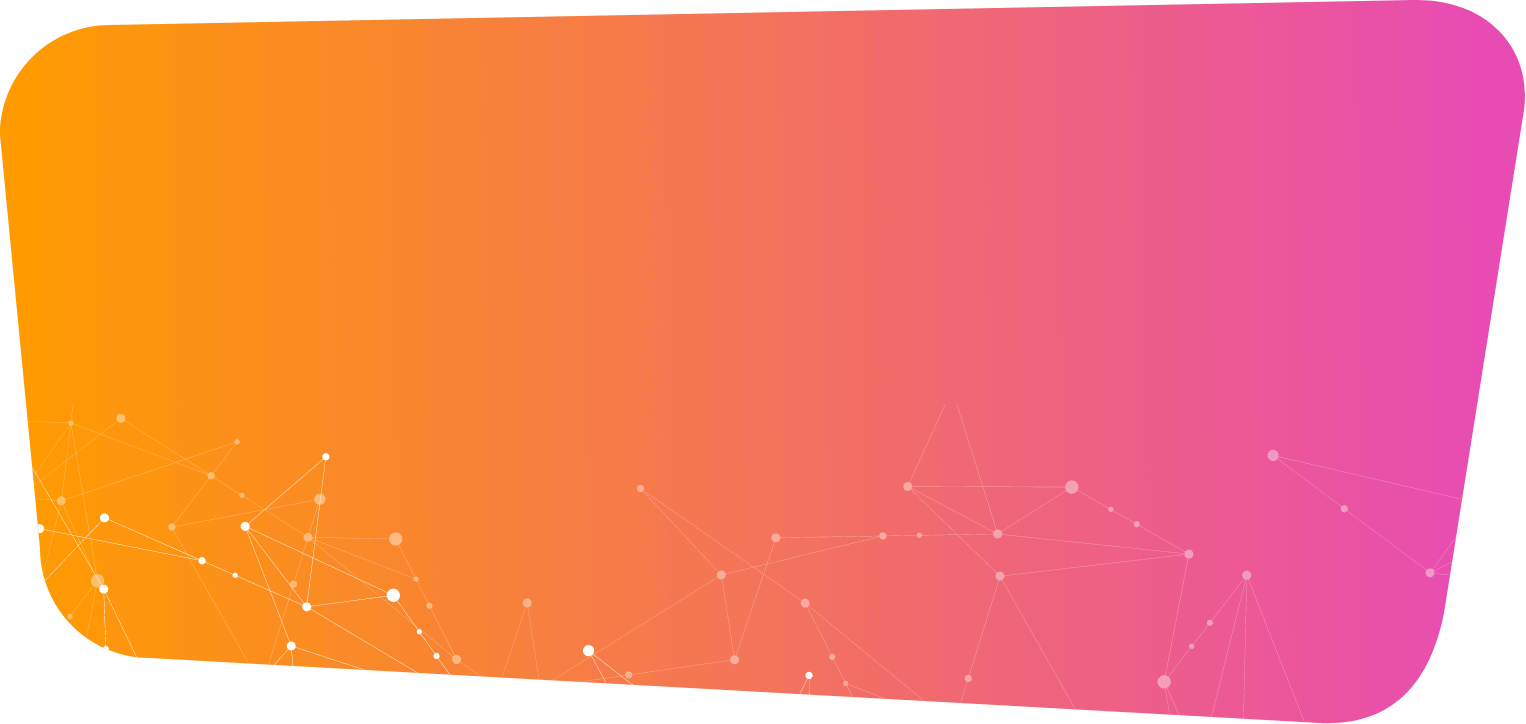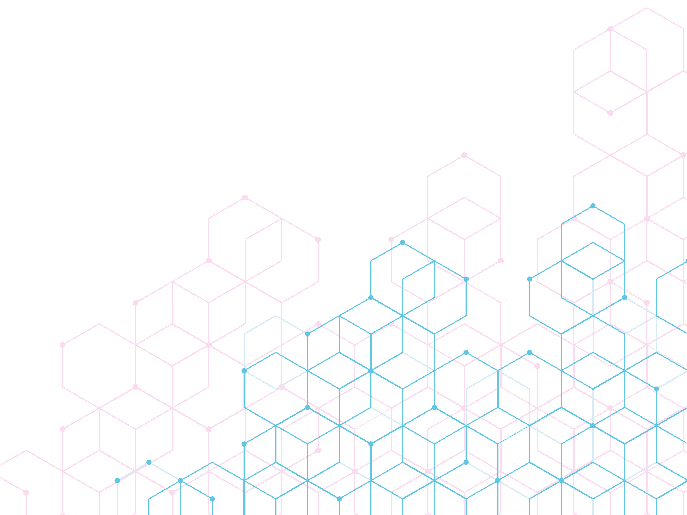Prospect Time Manager
Prospect Time Manager gives you the ability to record time prior to the creation of a matter. This time could be for matter research purposes or simply to keep a record of time spent on early meetings or telephone calls.
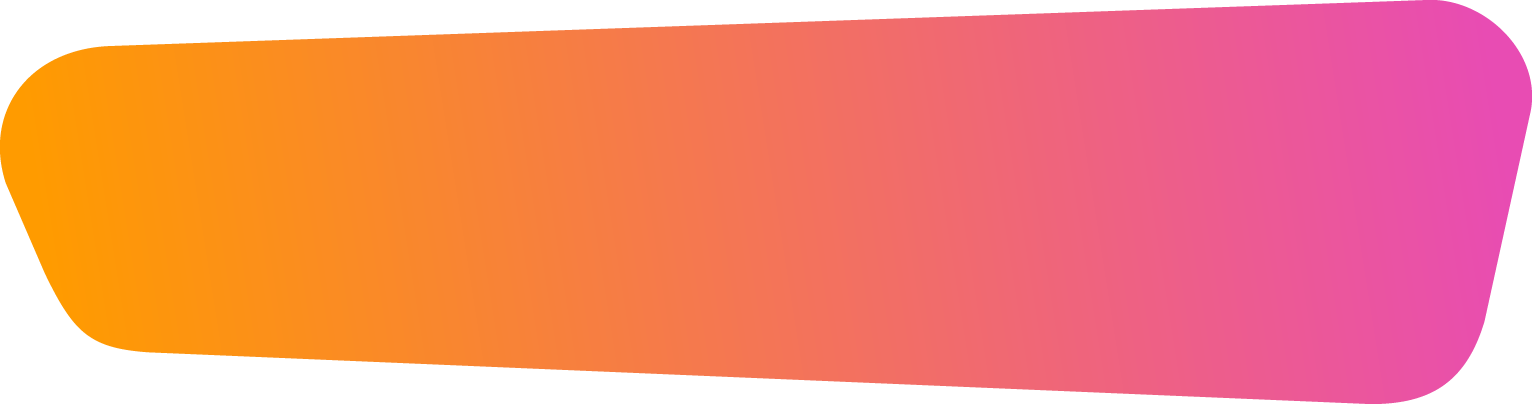
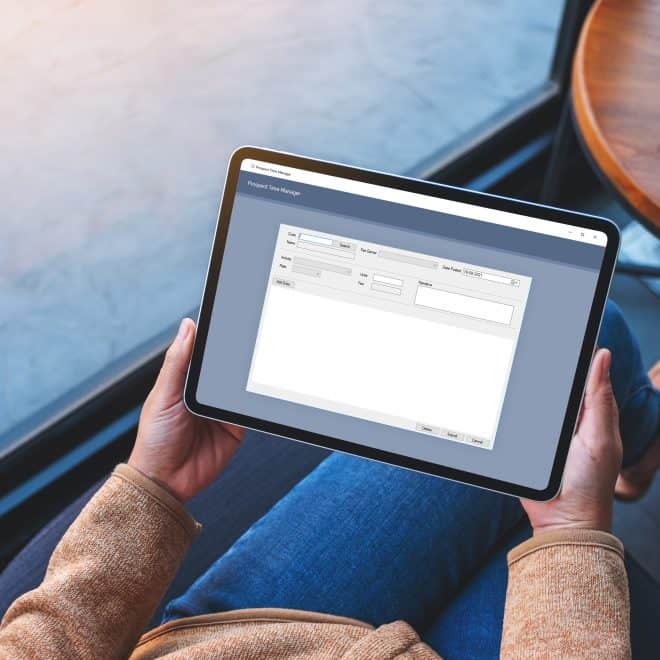
Record time prior to the creation of a matter
- Time activities can be created specifically for prospect time manager
- These activities can be mapped to live time recording activities when the time is posted onto the matter
- A WIP or time limit can be set up against prospect time
- All time is saved against the entity and can be easily amended or deleted
- A Crystal report is included so that you can report on all time posted against a prospect that has not been posted
- The form is for internal use by your employee
- Users will need to be given access to the form in:
Maintenance>Users>Users>User Properties>User Links
Features
- Time activities can be created specifically for prospect time manager
- These activities can be mapped to live time recording activities when the time is posted onto the matter
- A WIP or time limit can be set up against prospect time
- All time is saved against the entity and can be easily amended or deleted
- A Crystal report is included so that you can report on all time posted against a prospect that has not been posted
What you need to know
- The form is for internal use by your employee
- Users will need to be given access to the form in:
Maintenance>Users>Users>User Properties>User Links
How Prospect Time Manager works
- The Prospect Time Manager screen can be easily accessed via the Task Panel’s Applications tab.
- Simply enter the entity code or click on Search.
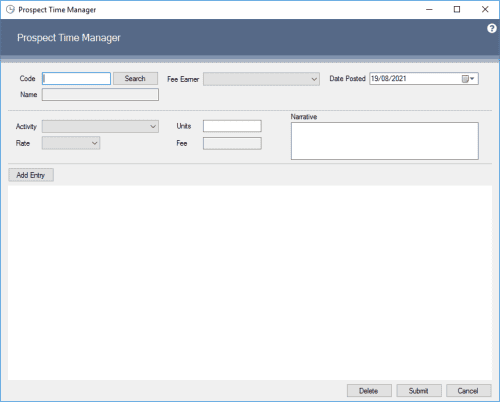
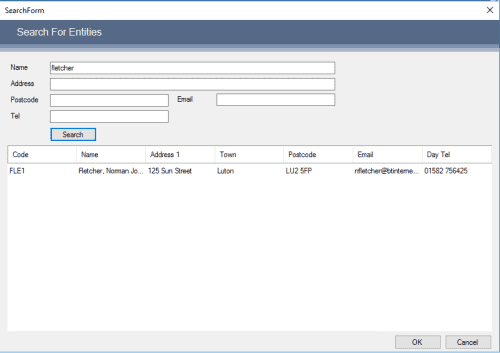
Within this single form:
- Fee Earner- Select a Fee Earner. The standard charge out rate is used by default but this can be changed
- Activity- Select an activity from a pre-defined list used solely for prospect time manager
- Units & Fee- Enter the number of units and change the fee if required
- Narrative- Enter a narrative for this entry
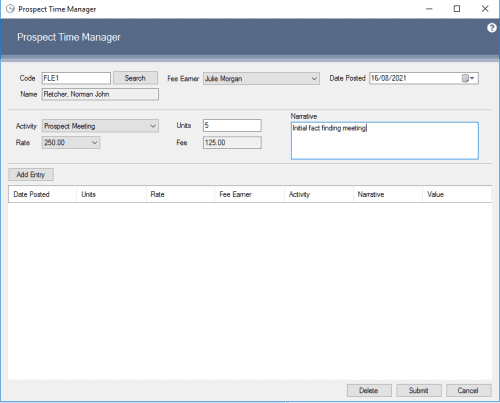
- When you click Submit the time is recorded below. All entries are saved against the entity until the matter can be created. Time can be selected and amended or deleted. When you click Post…
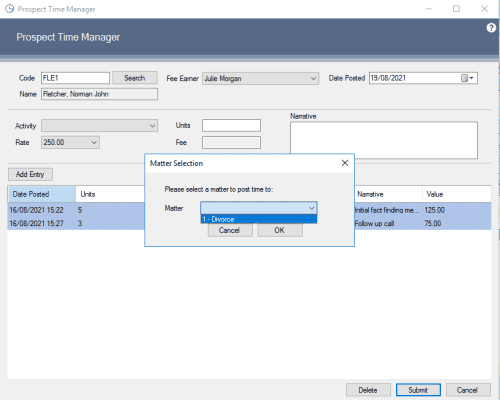
- You can select the matter that the time is to be posted to.
- Once posted, the activities are mapped to the live time recording activities and the time appears on the time ledger as normal.
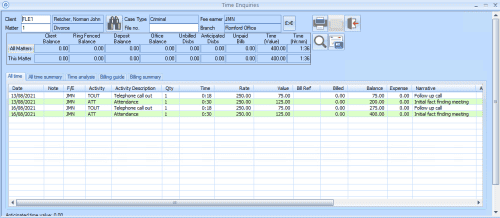
Step 1
- The Prospect Time Manager screen can be easily accessed via the Task Panel’s Applications tab.
- Simply enter the entity code or click on Search.
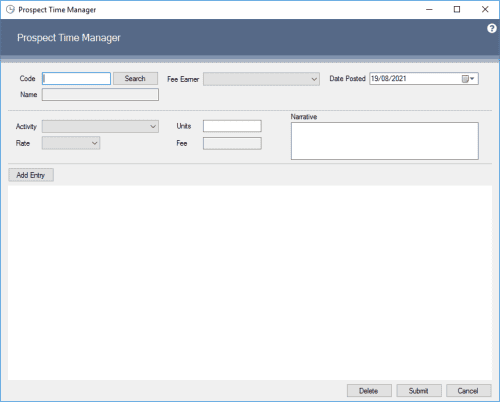
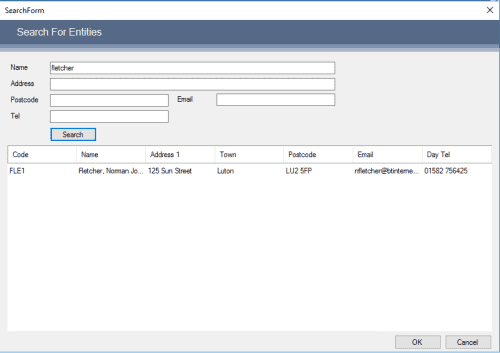
Step 2
Within this single form:
- Fee Earner- Select a Fee Earner. The standard charge out rate is used by default but this can be changed
- Activity- Select an activity from a pre-defined list used solely for prospect time manager
- Units & Fee- Enter the number of units and change the fee if required
- Narrative- Enter a narrative for this entry
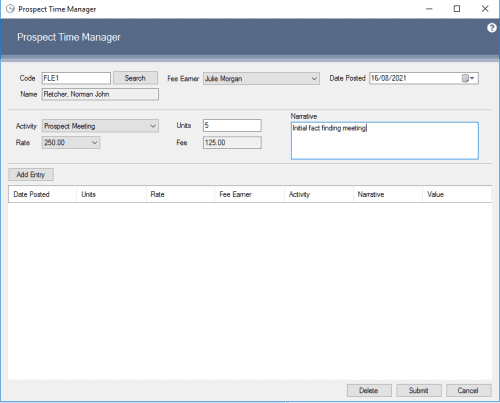
Step 3
- When you click Submit the time is recorded below. All entries are saved against the entity until the matter can be created. Time can be selected and amended or deleted. When you click Post…
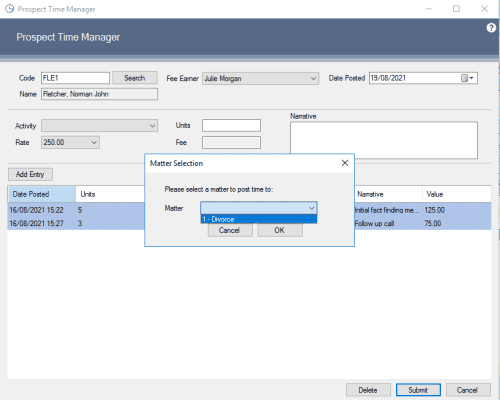
Step 4
- You can select the matter that the time is to be posted to.
- Once posted, the activities are mapped to the live time recording activities and the time appears on the time ledger as normal.
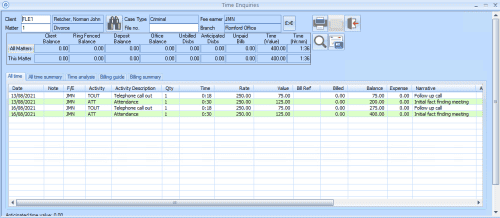
Benefits to you
- Time spent with clients on work prior to a matter being created can now be easily recorded.
- All time spent can be recorded and converted to real time when the matter is created.
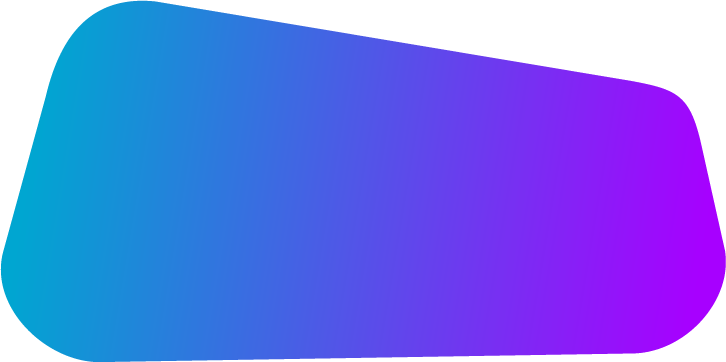
Book a Demo
"*" indicates required fields